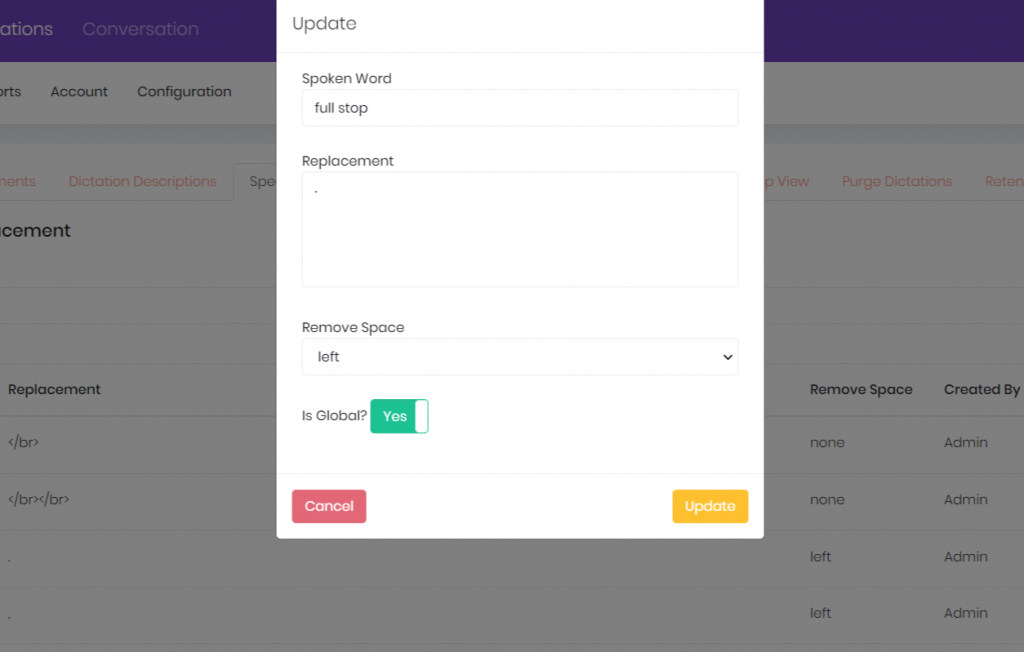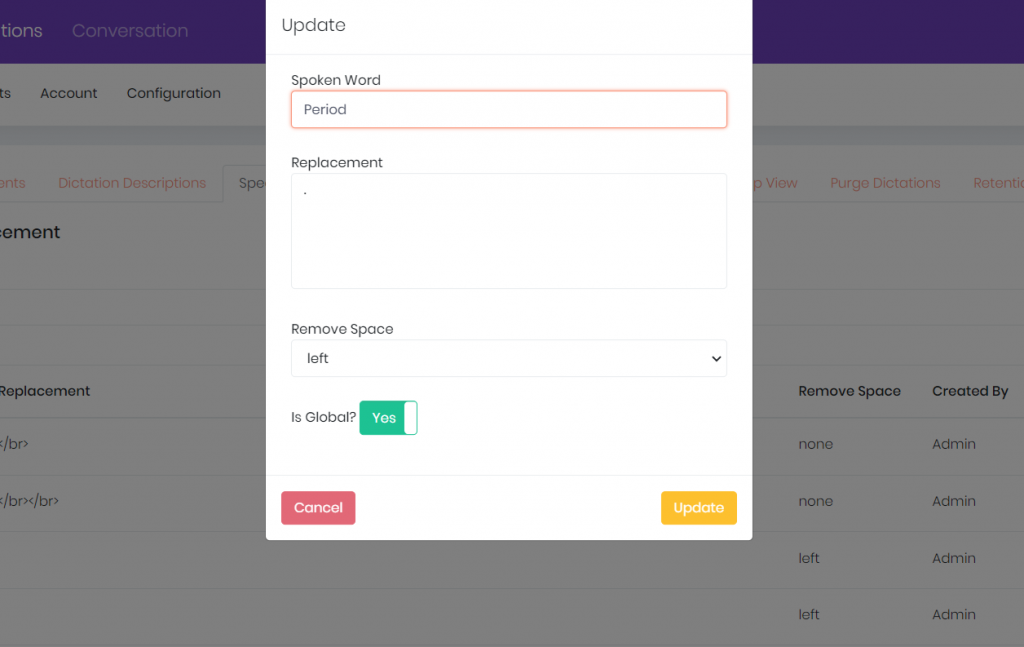How to edit a Speech to Text Replacement?
Knowledge Base ID : KB00081
Overview
With speech to text replacement, fee earners can create shortcuts through replacement text that would transcribe every time a selected spoken word is said in the dictation. By default, a lot of spoken words will have already been added, including the punctuations and keywords such as new line, new paragraph, etc. This is product level training that even users themselves can add towards and have custom keywords.
For instance, currently the spoken word “full stop” gets replaced with “.” however, we want to change the spoken word to “period”.
Applies to
Admins, Super Users, Super Authors, Super Secretaries
What to do
- From the Speech to Text Replacement, select “Edit”.
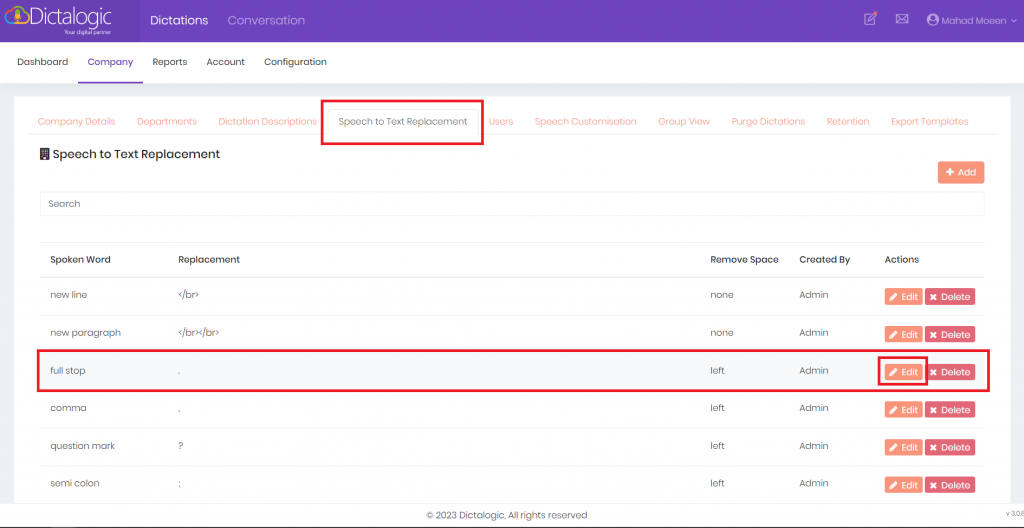
- Change the spoken word from “full stop” to “period” and update it.