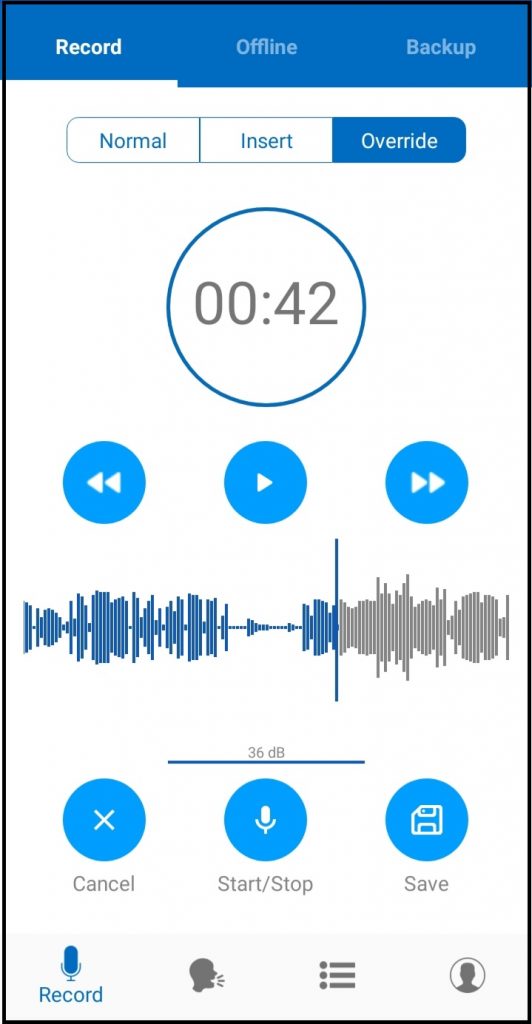How to Insert or Override audio on mobile (Android)?
Knowledge Base ID : KB00086
Overview
Often authors may need to insert or override audio when recording dictations, this is particularly helpful when creating a long audio.
Applies to
Super Authors, Authors
What to do
There are 3 options that you see on the top when recording a new dictation: Normal, Insert and Override.
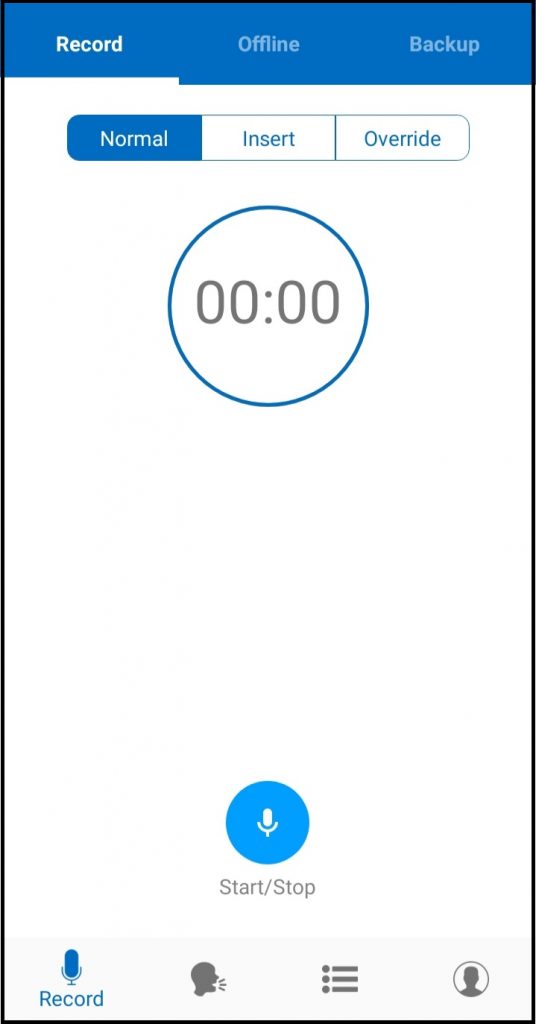
Normal
Start dictating from the endpoint by using the first option “Normal”. Tap on the “start/stop” as highlighted to record or stop recording.
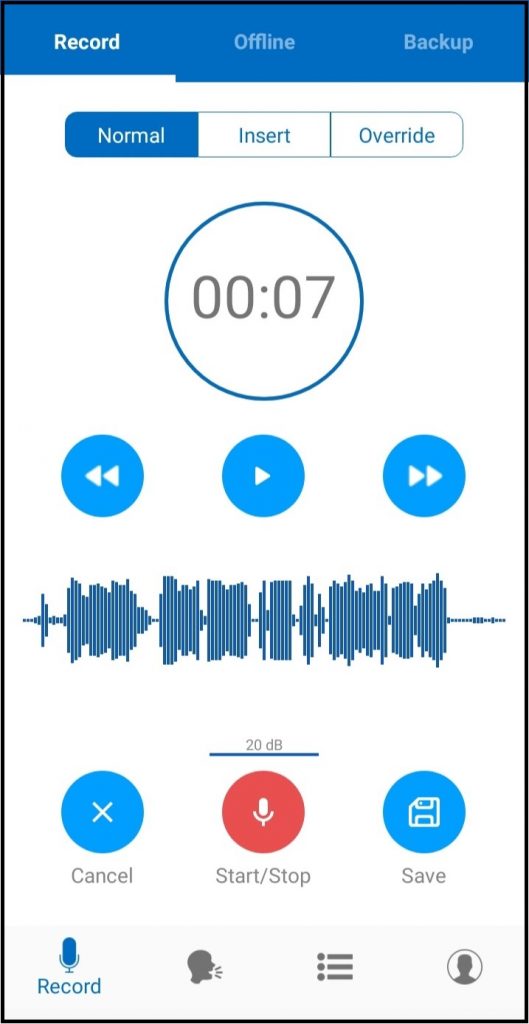
Insert
To insert audio at any timestamp, simply pause the audio, select the timestamp of your choice on display screen, proceed to tap on “insert” at the top, and dictate the audio you want to insert at that particular timestamp. Once you are done, simply pause the audio and the inserted piece will automatically be placed at the selected timestamp.
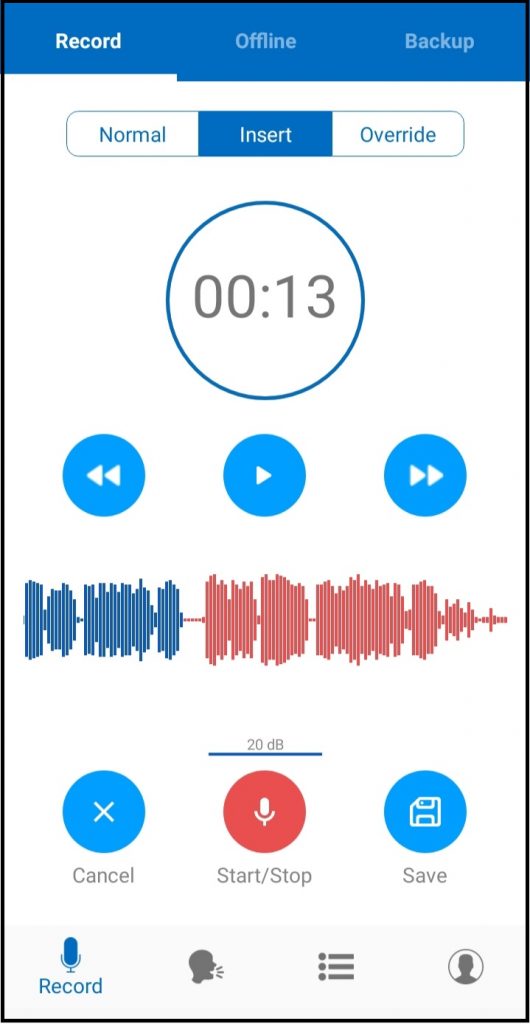
Override
Override the audio from any selected section, even if it is from the centre of the audio file. First, select the timestamp where you want to override the audio and then tap on “override”. You will see a pop-up asking, “Override will remove the recoded audio after the cursor. Are you sure you want to proceed?“, select “yes” and start dictating. Once you are done, simply pause the audio and proceed to save it.